LittleLogBook
LittleLogBook is a desktop app for managing contacts, optimized for use via a Command Line Interface (CLI) while still having the benefits of a Graphical User Interface (GUI). If you can type fast, LittleLogBook can get your contact management tasks done faster than traditional GUI apps.
Quick start
Ensure you have Java
17or above installed in your Computer.
Mac users: Ensure you have the precise JDK version prescribed here.Download the latest
.jarfile from here.Copy the file to the folder you want to use as the home folder for your LittleLogBook.
Open and navigate to your jar file using command terminal:
What is
cd?cdstands for "change directory" - it's a command that lets you navigate to different folders on your computer through the command line.Step-by-step instructions:
For Windows users:
- Press
Windows key + R, typecmd, and press Enter to open Command Prompt - Type
cdfollowed by a space, then the full path to your jar file folder - Example:
cd C:\Users\YourName\Desktop\LittleLogBook(replace with your actual folder path) - Press Enter to navigate to that folder
- Type
java -jar littlelogbook.jarand press Enter to run the application
For Mac/Linux users:
- Press
Cmd + Space(Mac) orCtrl + Alt + T(Linux) to open Terminal - Type
cdfollowed by a space, then the full path to your jar file folder - Example:
cd /Users/YourName/Desktop/LittleLogBook(replace with your actual folder path) - Press Enter to navigate to that folder
- Type
java -jar littlelogbook.jarand press Enter to run the application
Alternative method (easier for beginners):
- Navigate to the folder containing
littlelogbook.jarusing your file explorer - Windows: Hold Shift + Right-click in the empty space of the folder → Select "Open PowerShell window here" or "Open command window here"
- Mac: Right-click in the folder → Services → New Terminal at Folder
- Linux: Right-click in the folder → "Open in Terminal"
- Type
java -jar littlelogbook.jarand press Enter
A GUI similar to the below should appear in a few seconds. Note how the app contains some sample data.
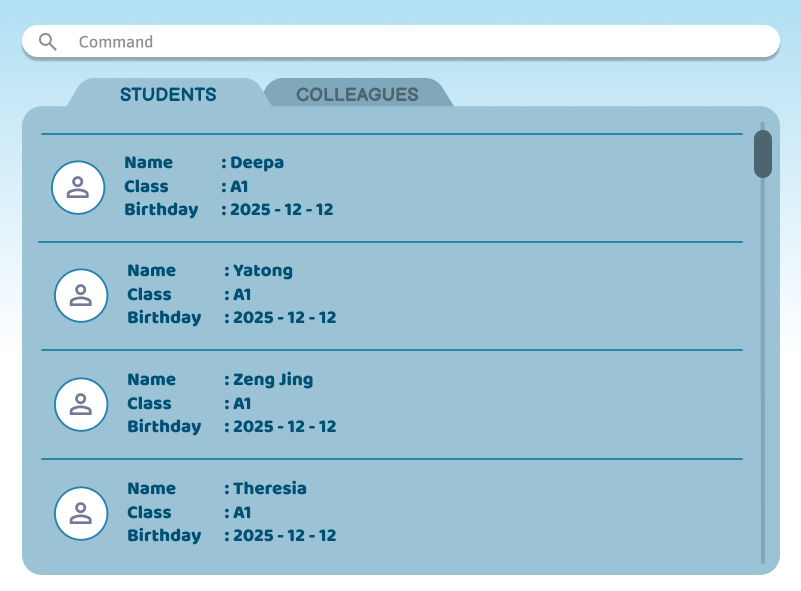
- Press
Type the command in the command box and press Enter to execute it. e.g. typing
helpand pressing Enter will open the help window.
Some example commands you can try:add n/John Doe p/98765432 e/john.doe@gmail.com c/student: Adds a contact namedJohn Doewith categorystudentto LittleLogBook.delete n/John Doe: Deletes the contact namedJohn Doe.view n/John Doe: Shows full details of the contact namedJohn Doe.search John: Searches for contacts with names containingJohn.exit: Exits the app.
Refer to the Features below for details of each command.
Features
Notes about the command format:
Words in
UPPER_CASEare the parameters to be supplied by the user.
e.g. inadd n/NAME,NAMEis a parameter which can be used asadd n/John Doe.Items in square brackets are optional.
e.gn/NAME [t/TAG]can be used asn/John Doe t/friendor asn/John Doe.Parameters can be in any order.
e.g. if the command specifiesn/NAME p/PHONE,p/PHONE n/NAMEis also acceptable.Extraneous parameters for commands that do not take in parameters (such as
help,list,exitandclear) will be ignored.
e.g. if the command specifieshelp 123, it will be interpreted ashelp.If you are using a PDF version of this document, be careful when copying and pasting commands that span multiple lines as space characters surrounding line-breaks may be omitted when copied over to the application.
Viewing help : help
Shows a message explaining how to access the help page.
Format: help
Adding a contact: add
Purpose: Allows teachers to create a new contact entry (student, colleague).
Format: add n/NAME p/PHONE e/EMAIL c/CATEGORY
Parameters & Validation Rules:
- Name (n/): Alphabetic characters, spaces, hyphens, apostrophes only. Leading/trailing spaces trimmed, multiple spaces collapsed. Case-insensitive for duplicates. Error if empty or contains numbers/symbols.
- Phone (p/): 8-digit Singapore numbers only. Spaces/dashes ignored. Error if not numeric, wrong length, or invalid starting digit.
- Email (e/): Must follow standard email format. Case-insensitive. Error if invalid format.
- Category (c/): Acceptable:
student,colleague(case-insensitive). Error if invalid category.
Duplicate Handling:
Duplicate if name + phone already exist (case-insensitive). If detected, error message: Duplicate contact detected.
Examples:
add n/John Doe p/98765432 e/john.doe@gmail.com c/studentadd n/Mary Tan p/91234567 e/marytan@e.nut.edu c/colleague
Outputs:
- Success: GUI updates contact list, message:
New <CATEGORY> added - Failure: Error message with reason (invalid/missing parameter, duplicate, etc.)
Deleting a contact: delete
Purpose: Remove outdated or incorrect contacts.
Format: delete n/NAME
Parameters & Validation Rules:
- Name (n/): Same rules as Add. Case-insensitive match.
- If multiple matches: error pop-up listing matches. User must specify full name.
Examples:
delete n/John Doe
Outputs:
- Success: List updates, message:
<CATEGORY> deleted - Failure:
- No match →
No contact found with name John Doe - Multiple matches →
Multiple contacts found. Use more details
- No match →
Viewing contact details: view
Purpose: Show full information of a contact (including notes, attendance).
Format: view n/NAME
Parameters & Validation Rules:
- Name-based search, same validation as Delete.
Examples:
view n/John Doe
Outputs:
- Success: Display detailed profile in UI panel.
- Failure:
- Not found →
Contact not found - Multiple matches →
Multiple contacts found. Use more details for name - Database retrieval error →
Unable to load contact details
- Not found →
Searching contacts: search
Purpose: Allows teachers to find contacts quickly with partial names.
Format: search KEYWORD
Parameters & Validation Rules:
- Keyword: Alphanumeric string, case-insensitive, matches partial names. Error if empty string.
Examples:
search Johnsearch Tan
Outputs:
- Success: List updates to show all matching contacts.
- Failure: No results →
No contacts found for "Tan"
Adding/Editing notes: note
Purpose: Store additional info (student progress, allergies, parent instructions).
Format: note n/NAME t/NOTE_TEXT
Parameters & Validation Rules:
- Name (n/): Same validation as above.
- Note text (t/): Any UTF-8 text, up to 500 chars. Leading/trailing spaces trimmed. Error if empty.
Examples:
note n/John Doe t/Allergic to peanutsnote n/Mary Tan t/Improved in reading this week
Outputs:
- Success: Note added to contact, message:
<CATEGORY> DETAILS edited - Failure:
- No match →
No contact found - Empty note →
Note text cannot be empty - Database save failure →
Unable to save note. Try again
- No match →
Listing all contacts : list
Shows a list of all contacts in LittleLogBook.
Format: list
Clearing all entries : clear
Clears all entries from LittleLogBook.
Format: clear
Exiting the program : exit
Exits the program.
Format: exit
Saving the data
LittleLogBook data are saved in the hard disk automatically after any command that changes the data. There is no need to save manually.
Editing the data file
LittleLogBook data are saved automatically as a JSON file [JAR file location]/data/littlelogbook.json. Advanced users are welcome to update data directly by editing that data file.
Caution:
If your changes to the data file makes its format invalid, LittleLogBook will discard all data and start with an empty data file at the next run. Hence, it is recommended to take a backup of the file before editing it.
Furthermore, certain edits can cause LittleLogBook to behave in unexpected ways (e.g., if a value entered is outside the acceptable range). Therefore, edit the data file only if you are confident that you can update it correctly.
Archiving data files [coming in v2.0]
Details coming soon ...
FAQ
Q: How do I transfer my data to another Computer?
A: Install the app in the other computer and overwrite the empty data file it creates with the file that contains the data of your previous LittleLogBook home folder.
Known issues
- When using multiple screens, if you move the application to a secondary screen, and later switch to using only the primary screen, the GUI will open off-screen. The remedy is to delete the
preferences.jsonfile created by the application before running the application again. - If you minimize the Help Window and then run the
helpcommand (or use theHelpmenu, or the keyboard shortcutF1) again, the original Help Window will remain minimized, and no new Help Window will appear. The remedy is to manually restore the minimized Help Window.
Command summary
| Action | Format, Examples |
|---|---|
| Add | add n/NAME p/PHONE e/EMAIL c/CATEGORYe.g., add n/John Doe p/98765432 e/john.doe@gmail.com c/student |
| Delete | delete n/NAMEe.g., delete n/John Doe |
| View | view n/NAMEe.g., view n/John Doe |
| Search | search KEYWORDe.g., search John |
| Note | note n/NAME t/NOTE_TEXTe.g., note n/John Doe t/Allergic to peanuts |
| List | list |
| Clear | clear |
| Help | help |
| Exit | exit |
